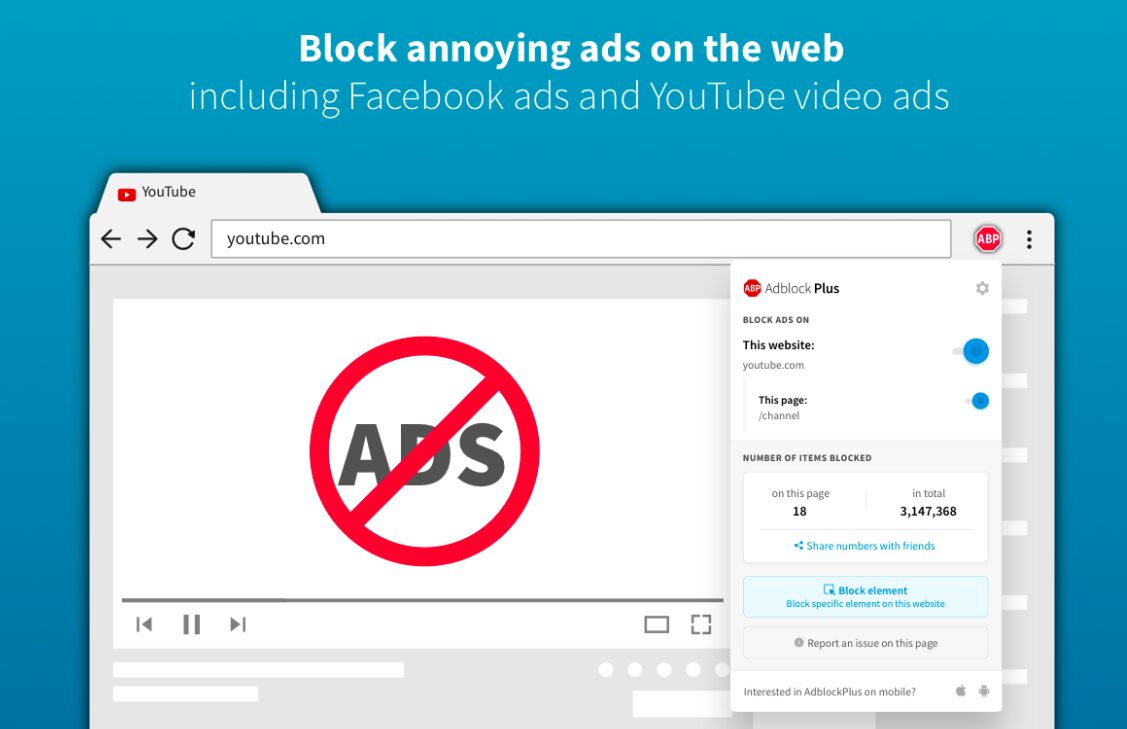If you’re tired of annoying pop-ups, intrusive video ads, and auto-playing banners on your Android or Android 16 device, you’re not alone. Learning how to stop ads on Android Chrome browser is a common goal for users seeking a cleaner, faster, and more secure browsing experience. Fortunately, there are several reliable methods—both built-in and third-party—that you can use to significantly reduce or eliminate ads on your Android phone or tablet.
In this guide, we’ll walk you through the most effective strategies to stop Android ads specifically on the Chrome browser, while also offering additional tips to limit ads throughout your device.
Why You See So Many Ads on Android Chrome?
Google Chrome is the default browser on most Android devices, and while it offers a sleek interface and robust performance, it’s not ad-free. Ads in Chrome can appear in multiple formats, including:
- Pop-up ads from malicious or ad-heavy websites.
- Banner ads embedded on webpages.
- Autoplay video ads that slow down your browsing.
- Redirect ads that take you to unwanted pages.
- Push notification ads that persist even when Chrome is closed.
Understanding where these ads come from is the first step to stopping them effectively.
Enable Chrome’s Built-in Ad Blocker
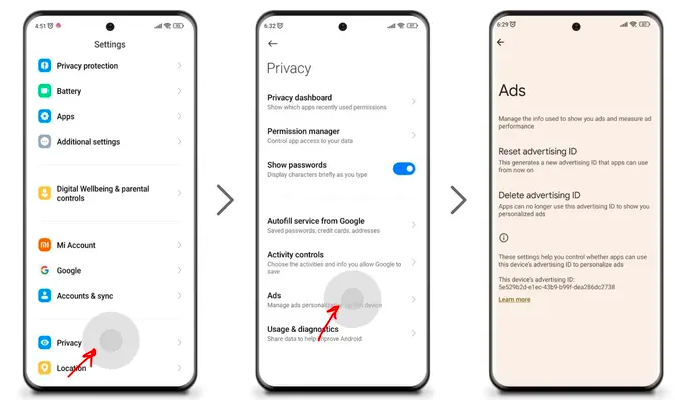
Google Chrome includes a built-in ad filtering feature designed to block the most intrusive types of ads. Here’s how to activate it:
Steps:
- Open the Chrome browser on your Android device.
- Tap the three-dot menu in the upper-right corner.
- Navigate to Settings > Site settings > Ads.
- Toggle the switch to Block ads on sites that show intrusive or misleading ads.
This feature targets sites that violate the Better Ads Standards, blocking full-screen pop-ups, auto-play audio ads, and deceptive layouts.
Block Pop-Ups and Redirects
Another essential step to stop Android ads is disabling pop-ups and site redirects:
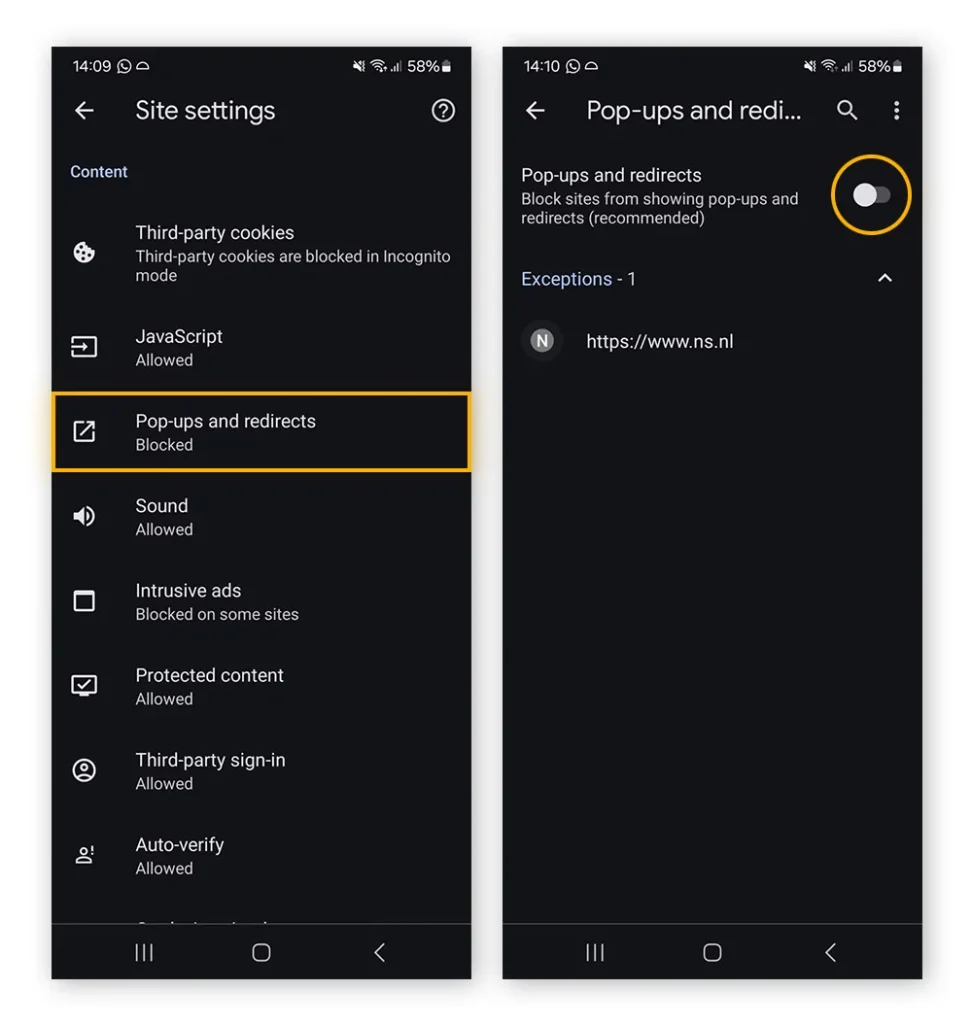
Steps:
- Open Chrome Settings > Site settings > Pop-ups and redirects.
- Toggle the switch to Blocked.
This will prevent websites from opening new windows or redirecting you to third-party sites, which are common ad tactics.
Read more: Migrate from iOS to Android to enjoy more customization.
Clear Chrome Cookies and Site Data
Sometimes ads keep appearing because websites track your behaviour via cookies and cached files.
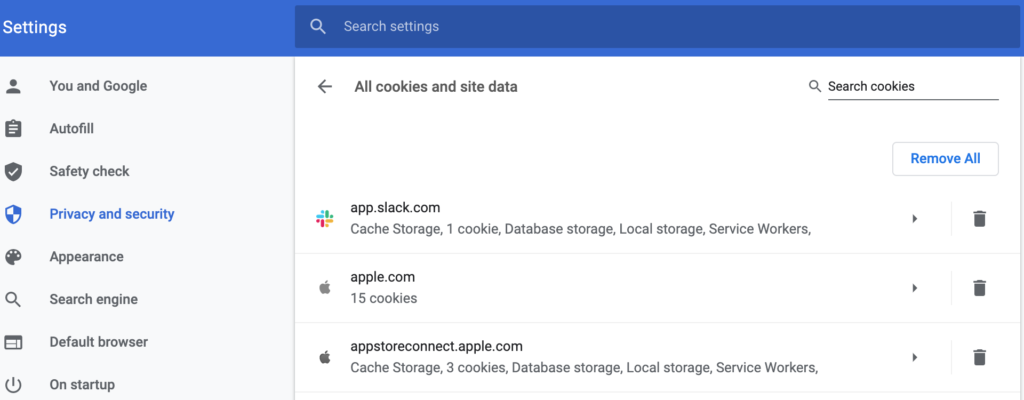
Steps:
- Go to Chrome Settings > Privacy and security > Clear browsing data.
- Select Cookies, Site Data, and Cached images and files.
- Tap Clear Data.
This helps in stopping personalized ads and resets stored ad preferences.
Turn Off Site Notifications
If you’re receiving ads as push notifications even when Chrome is closed, it means a site has been granted permission to send you updates.
Steps:
- Open Chrome Settings > Notifications.
- Scroll to Sites or Websites.
- Revoke access for any suspicious or ad-heavy sites.
You can also completely turn off notifications from Chrome if you don’t use them.
Use a Third-Party Ad Blocker App
While Chrome has built-in options, third-party ad blockers provide more comprehensive control. Here are some of the best apps to stop Android ads:
Top Ad Blockers for Android Chrome:
- AdGuard – Offers system-wide ad blocking, including in Chrome and other browsers.
- Blokada – Free and open-source with no root required. Works well with Chrome.
- AdAway – Requires root but is one of the most powerful tools for blocking all ads.
⚠️ Note: Many ad blockers require setting up a local VPN to filter traffic and stop ads in real-time.
Use a DNS-based Ad Blocker
A DNS-based ad blocker blocks requests to known ad-serving domains at the system level.
Steps:
- Go to Settings > Network & Internet > Private DNS.
- Choose Private DNS provider hostname.
- Enter a DNS provider like:
dns.adguard.comfamily.adguard-dns.com(blocks adult content too)
This stops ads before they even reach your browser, and it’s a powerful method to stop Android ads system-wide, not just in Chrome.
Switch to an Ad-Blocking Browser
If Chrome continues to serve too many ads and none of the above solutions are enough, consider switching to a browser with built-in ad blocking.
Recommended Browsers:
- Brave Browser – Automatically blocks ads and trackers.
- Firefox with uBlock Origin – Highly customizable ad-blocking capabilities.
- Samsung Internet – Supports ad-blocker extensions like AdBlock Fast.
Although this means stepping away from Chrome, it’s a viable workaround for users serious about privacy and a distraction-free experience.
Disable Personalized Ads on Google
If you want fewer tailored ads and more control over what Google shows you, adjust your ad settings in your Google account.
Steps:
- Go to Google Ad Settings..
- Turn off Ad Personalization.
This doesn’t stop ads completely, but it ensures they are not based on your personal data or browsing habits.
Choosing the Right Method to Stop Android Ads
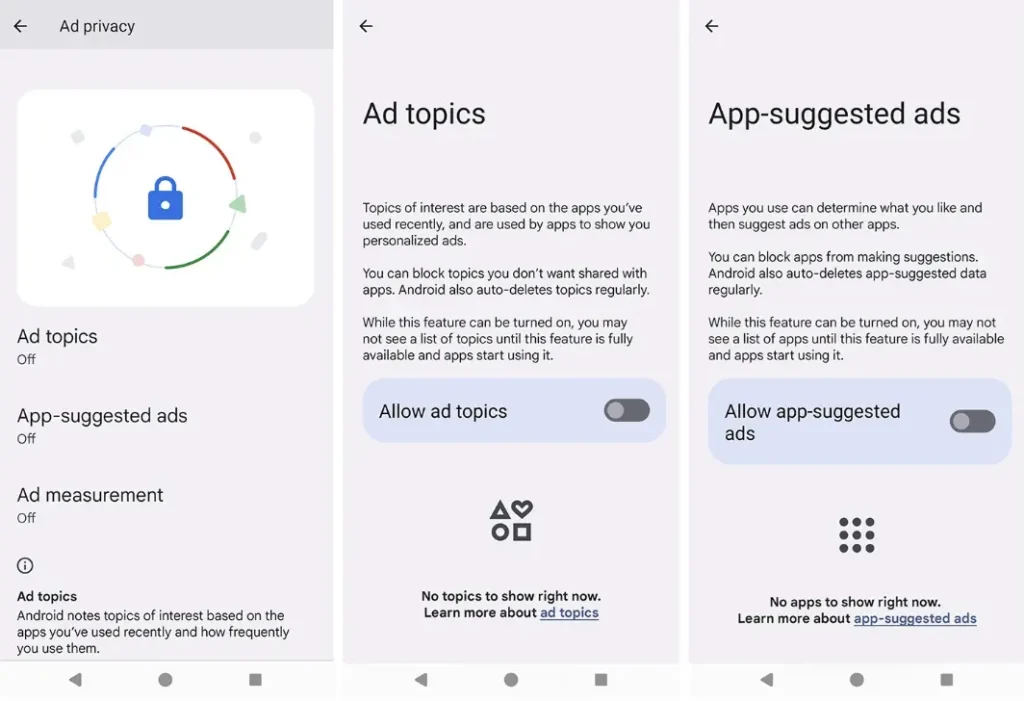
Summary of Methods:
| Method | Best For |
|---|---|
| Chrome’s Ad Blocker | Light ad prevention |
| Pop-Up & Redirect Blocker | Avoiding interruptions |
| Clearing Cookies | Reducing tracking |
| Site Notification Control | Stopping push ads |
| Ad Blocker Apps | Stronger ad filtering |
| DNS Blocking | System-wide ad blocking |
| Ad-Blocking Browsers | Chrome alternatives |
| Google Ad Personalization | Reducing targeted ads |
Each method offers a different level of control and convenience. For the most effective results, consider combining two or more methods, like using a DNS filter with Chrome’s built-in settings.
Frequently Asked Questions (FAQs)
1) How do I stop ads on my Android phone permanently?
Use a combination of DNS ad blocking, browser settings, and third-party ad blockers to achieve near-complete ad removal. No single method guarantees 100% ad removal due to how mobile ads are served.
2) Is it legal to block ads on Android?
Yes, blocking ads on your personal device is legal. However, some websites may restrict access if they detect ad-blockers.
3) Do ad blockers slow down my phone?
Some lightweight ad blockers like DNS-based solutions or VPN-level blockers are very efficient and may even speed up your phone by preventing ad content from loading.
Conclusion
Whether you’re facing constant pop-ups, annoying video ads, or just want a cleaner experience, knowing how to stop ads on Android Chrome browser can dramatically improve your device’s performance and your peace of mind.
From built-in tools to powerful third-party apps, there’s a wide array of options available. Evaluate your needs, test a few methods, and say goodbye to distracting mobile ads.