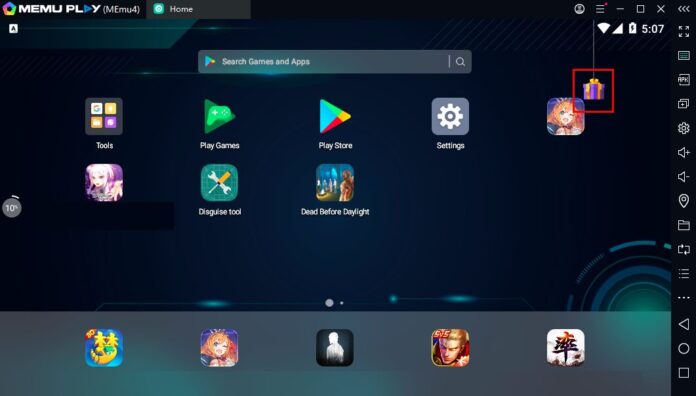In a world where mobile gaming and app testing have become increasingly demanding, having a reliable and high-performance Android emulator on your PC is essential. Memu APK, the installation package for MEmu Play, stands out as a powerful, flexible, and feature-rich solution for running Android apps and games directly on Windows. Whether you’re a gamer looking for enhanced frame rates and keyboard controls or a developer testing across Android versions and even a multitasker managing multiple accounts, MEmu offers the tools to elevate your experience.
This comprehensive guide walks you through everything you need to know about Memu APK—from its standout features and installation methods (both Play Store and APK-based) to its system requirements, key benefits, and how it compares with other emulators. If you’re searching for a smooth, customizable, and fully optimized Android emulator for Windows, this guide is your definitive resource.
Tlauncher Apk is an another interesting app for Minecraft to maximise gameplay on Android and windows. Once you use Memu Apk, try TLauncher to install your favourite Android apps and games.
What Is Memu APK?
Memu APK is the Android Package Kit version of MEmu Play, a free Windows-based Android emulator developed by Microvirt. MEmu Play allows users to simulate an Android environment—complete with touchscreen, GPS, sensors, and remote storage—directly on a Windows PC. The APK version provides a way to install apps and updates through APK files instead of, or alongside, Google Play.
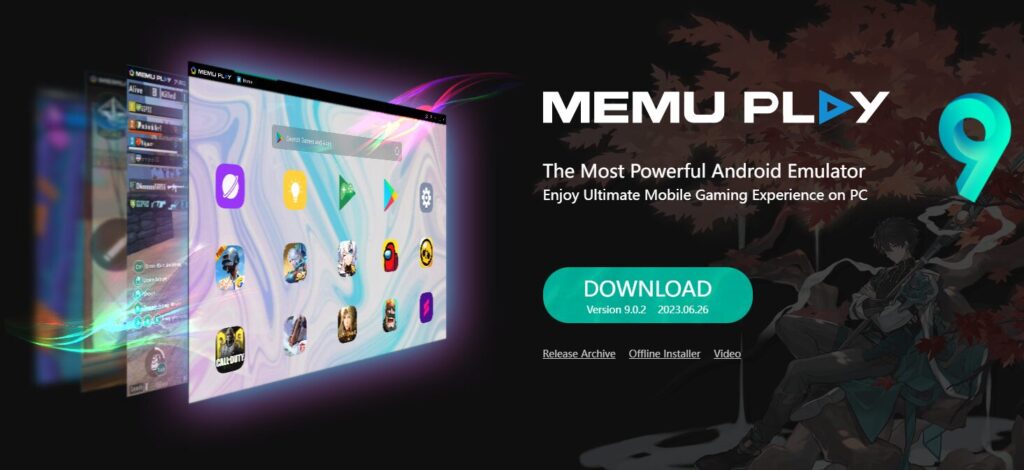
Memu Core Features
High Performance & Graphics
MEmu Play offers top-tier performance, with benchmark results showing it outperforming competitors like BlueStacks and NoxPlayer on typical gaming hardware—a 3× boost in 3D rendering and strong CPU scores. Supports OpenGL and DirectX 3D rendering, smooth 60+ FPS gameplay; latest versions even allow 120–240 Hz high frame rate.
Android 9/11 Kernel
The emulator runs Android 9 by default, and newer builds use Android 11. This enhances the compatibility of apps and stability compared to older engines.
Configurable Virtual Hardware
Users can assign CPU cores, RAM, graphics profiles, device model, resolution, and enable virtualization. Recommended specs include 8 GB RAM, SSD, multi-core CPU, DirectX11/OpenGL4.5 drivers.
Smart Key‑Mapping
Built-in key-mapping panel lets you define keyboard/mouse/controller controls for games. There’s also macro and recording tools to automate sequences.
Multi‑Instance Support
Launch several virtual Android devices simultaneously: for gaming on multiple accounts, app testing, or staging different environments.
APK Drag‑and‑Drop & Install
You can install apps from the Play Store or drag an APK/XAPK file into the window to install. Command-line support is available too.
File Sharing & GPS Spoofing
Easily share files via drag-and-drop, and simulate GPS location, screen shake, battery conditions, and sensor events—great for testing.
Additional Tools
Includes screen recording, screenshot tools, an operation recorder, and smart translation overlay.
Device & System Requirements
Minimum Requirements:
- Windows 7+ (64‑bit),
- Intel/AMD x86_64 CPU (2 cores minimum), VT‑x/AMD‑V enabled,
- 2 GB RAM (4 GB on 64-bit),
- DirectX11 / OpenGL 2.0+,
- 5 GB free disk space.
Recommended Specifications:
- Windows 10, VT‑x enabled processor (single-thread >1,500),
- 8 GB+ RAM, SSD with 10 GB free,
- GPU score >750 on PassMark, DirectX11 / OpenGL 4.5,
- Broadband internet (for online games).
Note for MAC/Linux users: no native MEmu; can run via Windows VM with nested virtualization.
Why Choose Memu Apk?
MEMU play provides a wide range of features for gamers, developers and common users. By having an android platform on Windows, users can opt for a high performing graphics intense tasks. Here are the benefits for each section of users, by their features.
Best for Gamers for FPS Support
- Optimized for high FPS support and frame rates (120–240 Hz).
- Low-latency key-mapping.
- Launch multiple game instances.
Beta options for Developers & Testers
- Switchable Android versions.
- GPS, sensor and network simulation.
- Multiple instances for environment testing.
- File sharing and scriptable operation recorder.
For users who want multiple accounts
- Run numerous apps/games with separate accounts.
- Seamless integration with desktop workflows.
Free & Ad‑Supported
No subscription; optional premium unlocks ad‑free and some cosmetic extras.
Installing – Play Store vs. APK
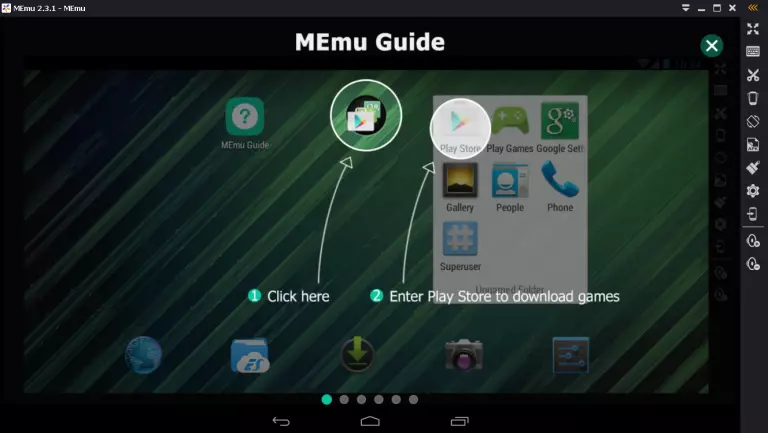
Installing Official Build (From Site/Store)
- Download and run MemuPlay_Setup.exe from the official page.
- Run installer as admin; installer includes required Android 9/11 image.
- On launch, Play Store appears—sign into your Google account.
- Use built-in store or APK drag‑drop to install apps.
Windows Installer method gives clean Play integration, automatic updates, and embedded virtualization drivers.
Installing via Memu APK File
- Download APK or XAPK from trusted site.
- Launch MEmu and click the APK icon on toolbar.
- Browse to the file—supports single-click installation.
- For XAPK (with OBB), MEmu merges data and installs automatically.
Advantages:
- Install region-restricted or beta apps.
- Offline install; no need for Google account sign-in if avoiding Play Store.
First-Time Setup
Enable Virtualization
Check BIOS – Intel VT-x or AMD-V should be enabled. If missing, enable in BIOS/UEFI.
Adjust Memory & CPU
Open Multi-MEmu or Settings > Performance, assign cores and RAM according to your hardware.
Resolution & Display
Customize resolution to match your monitor or desired aspect ratio for games.
Device Profile
Choose typical phone/tablet model or create custom settings to mimic devices.
How to Use Memu Apk for Android
Installing Apps & Games
- Use Play Store.
- Drag‑and‑drop APK/XAPK.
- Use “Install APK” button.
Smart Key‑Mapping
- Click keyboard icon to open editor.
- Drag keys to screen regions.
- Customize for each game; can save templates.
Multi‑Instance
- Use Multi‑MEmu from toolbar.
- Clone instances or create new with different Android versions.
GPS & Sensor Simulation
Click on GPS icon to enter coordinates. Use extended toolbar options for sensors or shake events.
Record Gameplay & Macros
Use screen recorder or macro panel to record, replay actions, and automate tasks.
File & Clipboard Sharing
Drag files directly into emulator. Copy/paste works between emulator & PC.
Competitor Comparison
| Emulator | Strengths | Trade-offs |
|---|---|---|
| MEmu Play | High frame rates, multi‑instance, key mapping, APK drag-drop | Occasional bugs, ads |
| BlueStacks | Easy setup, streaming features | More resource-heavy |
| NoxPlayer | Robust multi‑instance and macro recording | Stability issues with some games |
| LDPlayer | Lightweight gaming performance | Less advanced settings |
| Genymotion (Cloud) | Ideal for dev/test with virtual device profiles | Subscription-based, resource-intensive |
| ARChon (Chrome) | Browser-based integration | Limited stability |
Security & Performance Tips
- APK Sources: Use official app sites or trusted portals.
- Virtualization: Ensure BIOS support for VT‑x/AMD‑V.
- Resource Balance: Use recommended specs; avoid low-end devices.
- Update Drivers: GPU (DirectX/OpenGL) and emulator updates are key.
- Manage Instances: Don’t overload your CPU/RAM by running too many at once.
Troubleshooting
- App won’t install: Turn on Root Mode, or check Android version compatibility.
- Slow performance: Close background apps, reduce resolution/frame rate.
- Black/white screen: Update GPU drivers, switch render mode (OpenGL ↔ DirectX).
- No internet in emulator: Use toolbar to refresh DNS or reset network.
Memu APK (the Android installer version of MEmu Play) delivers a powerful, flexible Android experience on Windows PCs with robust performance, deep customization, and features catering to gamers, developers, and everyday users. Whether installing via Play Store or sideloading an APK, users enjoy smooth gameplay, multi‑instance support, and good resource control—all within a cost‑free package.
With regular updates bringing support for Android 9/11, high FPS, virtualization enhancements, and smart key-mapping, it stands out among Android emulators. For alternatives, platforms like BlueStacks, Nox, LDPlayer, and Genymotion offer their own strengths—but Memu Play excels if you need gaming power, developer tools, and APK flexibility with performance.
Next Steps:
- Download the official installer for the full experience, or grab the Memu APK for sideloading tailored apps.
- Check BIOS virtualization support, allocate resources wisely, and have fun—whether gaming, developing or running multiple apps at once.
Enjoy your desktop‑powered Android experience!